Sending sticky notes over a network using Notezilla is very easy.
Watch this short video to learn how to do this:
For more tutorial videos, check out this page.
But your firewall settings and other network configuration can make it appear like a complicated task.
You may not be able to send and receive sticky notes. Or you may be able to send but not receive sticky notes.
Here is the most common cause of such problems: Firewall is blocking the program. Make sure that you have configured your firewall program to allow Notezilla/QNP to communicate over the network.
Allow Notezilla through Windows Firewall
Make sure first to configure your PC firewall to allow the running of Notezilla. The firewall on the PC might sometimes not allow to send or receive notes.
You can search for a firewall in the Windows search box, and you will see “Allow an app through Windows Firewall.” Choose this option and enable Notezilla. If Notezilla is not listed, then click on ‘Allow another app’ and add Notezilla.
If you are using any other Firewall tool (usually included with Anti-Virus software), then you will have to configure that firewall.
Make sure you do this on both sending and receiving computer.
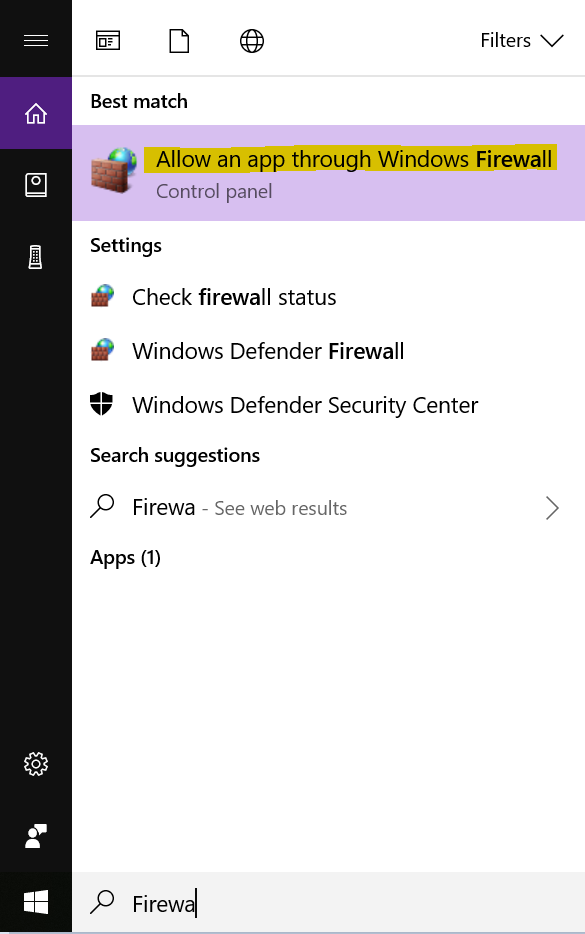
You can refer to the following articles for further information:
Windows 10/8/7: Allow a program to communicate through Windows Firewall
Remember: You must configure the firewalls on all computers that need to send and receive sticky notes.
- If you are using Notezilla, you must make sure that the ‘Accept Notes Over Network’ option is enabled on all the computers. To access this option, right-click on Notezilla’s icon in the Windows taskbar and choose ‘Notezilla Browser’ from the menu. In Notezilla Browser, click on the Advanced menu and enable ‘Accept Notes Over Network.’
- Your computer may be running more than one firewall program. If you are using a third-party firewall program, you must make sure that the default Windows Firewall is disabled. You must have only one firewall program running. If you wish to run multiple firewall programs, then you must make sure that you have allowed Notezilla in all firewalls
What is Notezilla?
Notezilla is a professional, elegant & highly rated sticky notes app for Windows & Phones (Android, iOS, iPhone, iPad etc). You can also access your sticky notes from a Mac.
Notezilla helps you organize various tiny bits of information you would need through out your life. It keeps all your notes, tasks & reminders handy where ever you are. With sticky notes, you hardly have to put effort to take notes, set reminders, etc. Quickly jot down & move on with your task at hand.
Here are some features of Notezilla:
- Sticky notes with reminders
- Attach sticky notes to websites, documents, folders & apps
- Organize sticky notes inside folders to keep your Windows desktop clean.
- Pin sticky notes on top of other apps
- Sync sticky notes between Windows, Android, iPhone, iPad
- Add pictures inside sticky notes
- Checklist sticky notes
- Lock sticky notes (password protect)
- Markdown support
- Send notes over local network (LAN) or across the globe
- Tag sticky notes
- Fully transparent sticky notes
- Dark mode
Subscribe to our YouTube channel for more such interesting videos.
Have a good day
Thanks for staying till the end :)