We work with multiple files daily. File editing and replacing is the most basic work in our daily routine. But this may consume a lot of your time if you repeatedly replace a file, say daily. And most importantly, you want the old file name the same.
Using the standard Windows method, you will spend a lot of time and effort in copying, renaming, replacing, and deleting files. We, therefore, have an alternative software, Copywhiz, that will let you replace an old file with a new file keeping old name intact, in just a few clicks (three, to be exact)!
What is Copywhiz?
Copywhiz enhances your file-copy experience by letting you to have more flexibility & control over the file copying and backup process.
Here is how Copywhiz makes file copying a breeze:
- Copy only new or modified files
- Easily pick files by name, extension, folder etc from bunch of folders
- Automatically organize files based on file attributes and metadata
- Copy files to multiple folders/computers
- Copy files from multiple folders and paste them at once
- Sync files between source and destination
- Pick files from multiple folders and compress in single .zip file
- Schedule file backups
- Verify copied files for data integrity
- Retain security attributes of files & folders (ownership/user access)
- Several more hidden nuggets designed to make your file-copy task easier.
Steps to replace file without changing file name:
Here is a short video for your guidance:
1. Right-click on the file that needs to be copied and choose Copywhiz–>Copy from the menu as shown below:
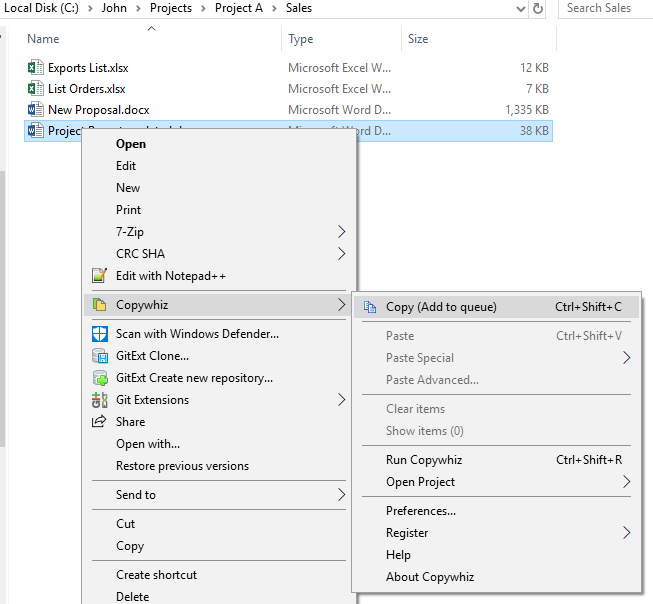
2. Go to the destination folder, right-click on the file that needs to be replaced and select Copywhiz–>Paste Special.
3. Under the Paste Special, you will find the option ‘Paste as (new file -> old file)’ as shown below.
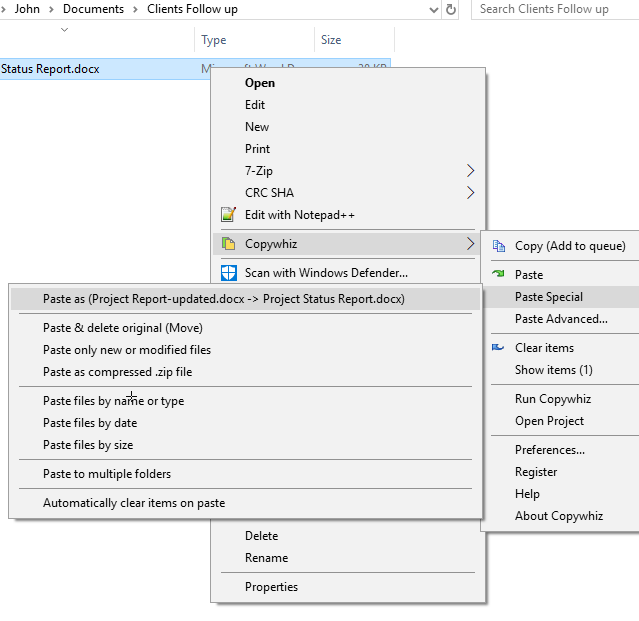
4. The old file replaces even though its name is unchanged. You will be intimidated with a pop-up, and also, a sound plays indicating the successful completion of a file copy task.
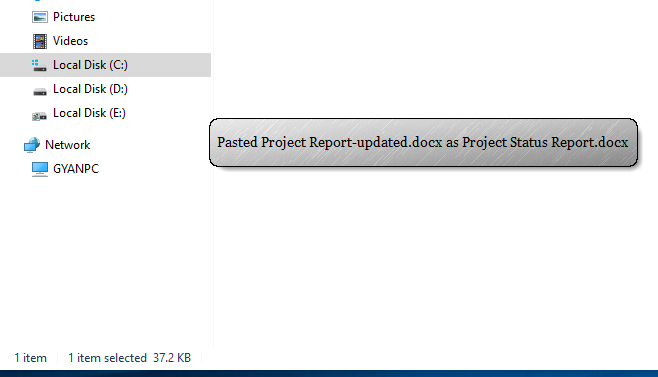
Conclusion
Once you are done replacing a file, come back and follow the same steps for the next file to replace. This way, you can also paste a single file to multiple folders with a different name in each folder.
Copywhiz thus saves a lot of time and effort on the simple yet important task of file replace which would have taken many steps in Windows file copy-paste.
Learn more about Copywhiz. Download the free trial from here.
For short tutorial videos, Check out this page.
Subscribe to our YouTube channel for more interesting videos.
Check out our other cool products.
Have a good day!
Thanks :)